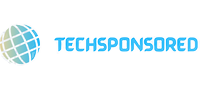techsponsored: Every user should know where Mac Outlook files stored. It makes your work easier. If you don’t know the location of Mac Outlook files, then this article will help you. Here, we provide a list of Mac Outlook’s file locations in each version and also a method to open OLM files in Windows.
Mac Outlook uses two file formats: OLK and OLM files. OLK files are those files that are used to only store mailbox items in Mac Outlook. So, it is a temporary file to save the data. On the other hand, OLM files are file formats that archive or export the data in Mac Outlook. Whenever a user exports the data, it uses an OLK file to export the data. Hence, OLM files are the most commonly used file format between both Mac and Outlook files.
The main purpose of an OLM file is to export your data to another computer. You can easily do this if you have known the location of your OLM files. Not only that, you can easily backup your files or retrieve the data from corrupt OLM files. That’s why the following is a list of the locations of OLM files in each Mac Outlook version.
Location of Where Mac Outlook Files Stored
In the following, we state the location of the OLM file according to each Mac Outlook version.
- Mac OS X 10.5 or later
Outlook for Mac 2011: Users/Documents/Microsoft User Data/Office 2011 Identities/Main Identity - Mac OS X 10.5 or later
Outlook for Mac 2016: Users//Library/Group Containers/UBF8T346G9.Office/Outlook/Outlook 15 Profiles/Main Profile - Mac OS X 10.5 or later
Outlook for Mac 2019: Users//Library/Group Containers/UBF8T346G9.Office/Outlook/Outlook 15 Profiles/Main Profile
Note: By default, Outlook 15 profiles are hidden, so before locating the profile, you have to unhide the folder.
Unhide Outlook 15 Profiles Folder
- Download the Finder and go to the home screen of your computer.
- Click on the View option and select the Show View option.
- Then, check that the library folder is chosen and close the View option.
With these steps, you can see the profile folder and find your files. However, before accessing the library folder, you have to first ensure that you have installed the updated version of Mac Outlook. Then you can easily access your OLM files.
Import OLM Files in Windows
We discuss where Mac Outlook files stored, and we also explain the steps to unhide the profile folder. Now, if you want to export OLM files, you can also do this. For this, there is an indirect method that you can use. Because OLM files cannot be opened in Windows, the indirect method is divided into two parts: the first is to export OLM files from Mac Outlook, and the second is to convert OLM files into PST.
Step 1: Export OLM Files from Mac Outlook Program
This is very easy; you just have to transfer all your mailbox items into OLM files.
- Open the Mac Outlook program and click on the Tools option.
- Select the Export option, and after that, click on data based on type and category. Then Continue.
- Enter a name for your OLM files and click on the Browse button to set a location where you want your files in. Click the Save button.
After these steps, Mac Outlook files start the exporting process, and your OLM file is ready. Now, we convert it into PST to open it on Windows.
Step 2: Change OLM Files into PST by Software
Windows Outlook uses a PST file to save and import/export the data, and an OLM file is only used on Mac systems. That’s why, in order to import OLM files, we have to convert OLM files into PST, and for this, we use SysTools OLM to PST Converter Software. This software is free to download and provides amazing features.
Features of Software
- One key feature of this software is the ability to convert OLM files into multiple file formats, such as PDF, MSG, EML, HTML, etc.
- Users can preview their OLM files along with attachments.
- You can use this software to convert the OLM archive folder into PST.
- It has the option to split the PST into multiple files.
- The software has the option to name its exported files.
Steps to Convert OLM Files into PST
- First, download and install the software.
- After opening the software, click on Add File at the top of the screen.
- Click on the Browse button to open your OLM files, and again click on Add File.
- After clicking it, the scanning process starts. Click on the Yes button to save the scanned file.
- Click on either the Export button to convert all the files or select the files, then click on Export Selected.
- Select the PST extension for exporting and click on Advance Settings.
- You can use a split PST file to export the file as multiple files. Use the date filter to select the data you want to export and then the categories in which you want to name the files. After choosing the option, click on the Save button.
- Click on the Browse button to set a location for your files.
- Click on Maintain Folder Hierarchy and then the Export option.
Conclusion
Now, you can easily work with Mac Outlook after knowing where Mac Outlook files stored. Here, we list all the locations of OLM files in each Mac OS so that you can easily find them. Moreover, we also explain a method to import OLM files into Windows. For importing the file, we use an indirect method, as there is no direct method available.