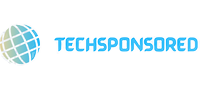Workday Excel function is a financial function in Microsoft Excel that is used to calculate the end date of a project or task based on a given start date and the number of working days required to complete the task. This function excludes weekends and specified holidays from the calculation.
The syntax for the Workday function is:
=WORKDAY(start_date, days, [holidays])
- start_date: the start date of the project or task.
- days: the number of working days required to complete the task.
- holidays (optional): a list of holidays that should be excluded from the calculation. This can be a range of cells that contain holiday dates, or a named range.
For instance, the Workday function can be used to determine the end date of a project if its start date is January 1, 2023, and it will take 20 working days to finish.
=WORKDAY(“1/1/2023”, 20)
This function would return the date January 27, 2023, assuming weekends and holidays are excluded from the calculation.Become a Workday Certified professional by learning this Workday training in Hyderabad!
When Do We Use The Excel Workday Function?
When dealing with project schedules, employee leave requests, and other situations where determining the finish date of a job or project based on the number of working days needed to accomplish it is vital, the Excel Workday function is frequently utilized.
For instance, you can use the Workday function to determine the end date based on the start date if you need to plan a project that will take 10 working days to finish and you want to leave weekends and holidays out of the computation.
Likewise, in the event that an employee asks a specific number of working days off, you may utilize the Workday function to determine when that leave will expire, accounting for any weekends or public holidays that may come during that time frame.
All things considered, Microsoft Excel’s Workday feature is a helpful tool for anyone who needs to work with dates and schedules. By automating date calculations, it can assist to enhance productivity and optimize processes.
How To Use The Workday Function In Excel?
To use the Workday function in Excel, follow these steps:
- Open an Excel worksheet and select the cell where you want to display the result.
- Type the following formula into the cell: =WORKDAY(start_date, days, [holidays])
- Replace “start_date” with the date on which the task or project will start, using the format “MM/DD/YYYY”.
- Replace “days” with the number of working days required to complete the task or project.
- If necessary, include a list of holidays to exclude from the calculation. This can be done by referencing a range of cells containing holiday dates, or by using a named range.
- Press Enter to calculate the result.
For example, let’s say that you want to calculate the date that is 10 working days from January 1, 2023, excluding weekends and holidays. The formula would be:
=WORKDAY(“01/01/2023”, 10, holidays)
Assuming that the holidays are defined in a named range called “holidays”, the formula would return the date of January 15, 2023.
In summary, to use the Workday function in Excel, you need to provide the start date, the number of working days required, and optionally a list of holidays to exclude from the calculation.
Important Characteristics Of Workday Function
The Workday function in Excel has several important characteristics, including:
- Calculation of working days: The Workday function calculates the end date of a project or task based on the number of working days required to complete it, excluding weekends and specified holidays. This is useful when working with project schedules and employee leave requests.
- Flexibility: The Workday function is highly flexible and allows for a wide range of input options, including start dates, end dates, and the number of working days required. It can also take into account multiple holidays or non-working days.
- Integration with other Excel functions: The Workday function can be used in combination with other Excel functions, such as TODAY and NETWORKDAYS, to create more complex date calculations and formulas.
- Ease of use: The Workday function is easy to use and can be quickly incorporated into Excel worksheets and formulas. It does not require any programming knowledge or advanced Excel skills.
- Increased efficiency: By automating date calculations and excluding non-working days, the Workday function can help to increase efficiency and productivity in a wide range of business scenarios.
Conclusion
In conclusion, the Workday function in Excel is a useful tool for anyone who needs to calculate dates based on working days. Its ability to exclude weekends and holidays from calculations makes it ideal for working with project schedules and employee leave requests. The function is highly flexible and easy to use, and it can be quickly integrated into Excel worksheets and formulas. By automating date calculations and streamlining workflows, the Workday function can help to increase efficiency and productivity in a wide range of business scenarios. Overall, the Workday function is a valuable addition to the Excel toolset for anyone who works with dates and schedules on a regular basis.