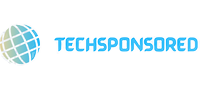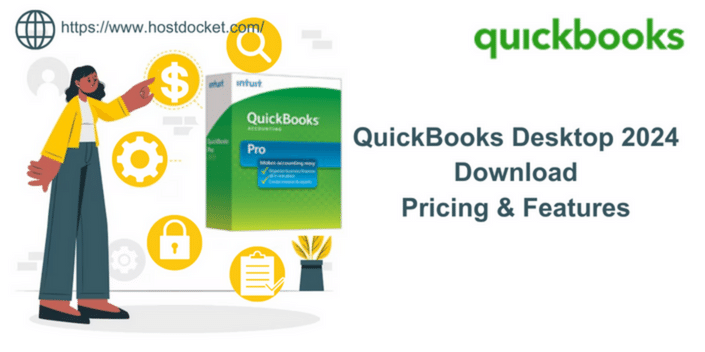Intuit recently released QuickBooks Desktop 2024, packed with upgrades to streamline small business accounting. Moving to the latest version enables accessing new features and improvements. However, upgrading QuickBooks can disrupt your financial workflows. Proper planning and preparation is key to ensuring a smooth transition.
This comprehensive guide covers key steps for successfully migrating your QuickBooks Desktop data, avoiding disruptions, and leveraging new capabilities in 2024 release.
Overview of New Features in QuickBooks Desktop 2024
Some noteworthy changes in the latest 2024 release:
- Improved bank reconciliation with automated matching and tagging
- Enhanced receipt management with OCR and intelligent coding
- Advanced inventory forecasting and purchasing capabilities
- Expanded e-commerce integrations with Amazon, eBay, Shopify
- Smarter transaction search using natural language queries
- Faster report generation and scheduling capabilities
- Stronger mobile access and alerts for transactions
- Increased flexibility in customizing forms and workflows
These powerful upgrades justify moving to QuickBooks Desktop 2024 for most organizations. Let’s dive into planning the upgrade properly.
When to Upgrade to QuickBooks Desktop 2024?
Ideally upgrade early in your fiscal year before your books get busy. This allows learning new features without disrupting core financial workflows.
- January-February is perfect for calendar year businesses
- Align upgrade timing with seasonal closures or slower periods
- Avoid upgrading mid-quarter or during year-end closing
Pick a weekend or time with minimum user activity to minimize business impact.
Preparing for a Smooth QuickBooks Desktop Upgrade
Proper planning and preparation minimizes upgrade disruptions:
- Review new features and changes in latest release
- Train employees on navigation, new capabilities, workflows
- Optimize company file to improve performance
- Condense data file size by archiving old transactions
- Backup company file and verify it opens properly
- Fix any data issues or discrepancies beforehand
- Review hardware requirements and upgrade computer systems
- Schedule upgrade on weekend/off-peak hour with users informed
Investing time in upgrade planning prevents potential issues down the line.
Step-by-Step Guide to Upgrade Installation
Here is a step-by-step process for a smooth upgrade experience:
Step 1: Download QuickBooks Desktop 2024
Acquire the latest installer from QuickBooks website or use auto-update in product.
Step 2: Install on a Test Computer First
Perform test install on a secondary computer first to assess compatibility.
Step 3: Close and Backup Company File
Close open company file and take backups before installing the upgrade.
Step 4: Install QuickBooks Desktop 2024
Run the downloaded installer to deploy the new version on your primary computer.
Step 5: Migrate Company File
Use File > Open or Restore to migrate existing company file into new version.
Step 6: Verify Converted Data
Thoroughly check migrated balances, transactions, lists, and settings.
Step 7: Customize Settings
Adjust preferences and settings like reports, forms, alerts etc. per new features.
Step 8: Migrate Other Computers
Install upgrade on additional workstations and switch to new company file.
Using Conversion Tool for Seamless Data Migration
For hassle-free data migration, use the QuickBooks Conversion Tool:
- Install conversion tool on both old and new version computers
- Map accounts and items to transfer all references intact
- Migrate names, transactions, balances, inventory seamlessly
- Review unresolved references or errors post-migration
- Verify converted data matches original file completely
The Conversion Tool automates transferring company file data across QuickBooks versions.
Key Post-Upgrade Checks for Success
After successful upgrade, some key validations to perform:
Verify Converted Data:
- All balances and transactions migrated accurately
- Names, accounts, inventory, service items intact
- Transaction history complete without gaps
- Custom fields, attached files retained properly
Test Key Workflows:
- Create new invoices, sales receipts, bills etc.
- Run reports, reconcile accounts, make deposits
- Review budgets, cash flows, profit & loss reports
Check Ongoing Connectivity:
- Online services like bank feeds, payroll, tax, etc. connecting properly
- Integrations like POS, CRM, ecommerce apps linking accurately
- Multi-user access working across company file
Thorough testing ensures the upgraded system works correctly before resuming normal business operations.
Getting Help with Upgrade Issues
Some common challenges faced during upgrade and solutions:
- Conversion tool errors – Update to latest release, contact Intuit support
- Missing features, data – Adjust preferences to activate correct edition settings
- Corrupted company file – Run File Doctor and rebuild data
- Integration failures – Work with third-party provider for compatibility
- Macros, customizations not working – Rewrite scripts for new version
Leverage Intuit 24/7 customer support and community forums to resolve persisting upgrade issues.
Key Takeaways
With careful planning and rigorous validation post-upgrade, the transition to QuickBooks Desktop 2024 can be smooth:
- Schedule upgrade during seasonal or fiscal lows
- Backup data and prep infrastructure beforehand
- Use Conversion Tool for seamless data migration
- Verify migrated data before resuming operations
- Leverage Intuit support to resolve any issues
Following this comprehensive guide will ensure you extract maximum value from the latest enhancements in QuickBooks Desktop 2024 while minimizing business disruptions during upgrade.
Also Read: QuickBooks Desktop 2023
Author Bio:
I am a passionate blogger. I love to share my thoughts and ideas through blog posting. I have five years of experience in Tech, Business, & Health. I am associated with,,,.Staygoodhealthy.com, globalnewsera.com, lovefortourism.com, thetravelbulletin.com, Searchenginehunt.com, socialmedianewshunt.com, Shygossip.com, Onlyhotcontent.com Cbdnewstimes.com, thecbdjournals.com