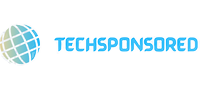Ever wondered how smooth or choppy your monitor’s display is? Well, that’s where refresh rate comes in. In a nutshell, refresh rate is the number of times per second your monitor redraws the image on its screen. The higher the refresh rate, the smoother the image appears.
So, how can you test your monitor’s refresh rate? Here are a few methods:
Use a refresh rate test website
There are a number of websites that offer refresh rate tests. These websites typically display a series of moving objects, and you can adjust the refresh rate of your monitor to see how it affects the smoothness of the motion.
One popular refresh rate test website is Subgadgets. This website displays a variety of moving objects, including UFOs, alien spaceships, and scrolling text. You can use the website’s controls to adjust the refresh rate of your monitor and see how it affects the smoothness of the motion.
Use a refresh rate test tool
There are also a number of refresh rate test tools available. These tools typically work by displaying a moving object on your screen and measuring the time it takes for the object to complete one full cycle.
Use a game or video
If you don’t have access to a refresh rate test website or tool, you can also use a game or video to test your monitor’s refresh rate. Simply look for games or videos with fast-paced motion. If you notice any choppiness or stuttering, it’s likely that your monitor’s refresh rate is not high enough for the content you’re viewing.
What’s a good refresh rate?
The ideal refresh rate for your monitor will depend on the type of content you use it for. For general use, a refresh rate of 60Hz is sufficient. However, if you’re a gamer or videophile, you may want to consider a monitor with a higher refresh rate.
For gamers, a refresh rate of 144Hz or higher is recommended. This will ensure that you have a smooth and tear-free gaming experience. For videophiles, a refresh rate of 120Hz or higher is recommended. This will ensure that you have a smooth and stutter-free viewing experience.
How to change your monitor’s refresh rate
If you’re not happy with your monitor’s current refresh rate, you can usually change it in the monitor’s settings menu. The exact steps for changing the refresh rate will vary depending on your monitor. However, the general steps are as follows:
- Open the monitor’s settings menu.
- Navigate to the display settings.
- Locate the refresh rate setting.
- Select the desired refresh rate.
- Save your changes.
Conclusion
Testing your monitor’s refresh rate is a quick and easy way to ensure that you’re getting the most out of your display. By using a refresh rate test website, tool, game, or video, you can easily determine if your monitor’s refresh rate is high enough for the content you’re viewing. If you’re not happy with your monitor’s current refresh rate, you can usually change it in the monitor’s settings menu.
FAQ
What is the difference between refresh rate and frame rate?
Refresh rate is the number of times per second your monitor redraws the image on its screen. Frame rate is the number of frames per second that a game or video is generating. In order to have a smooth and tear-free viewing experience, the frame rate of the content you’re viewing should be equal to or less than the refresh rate of your monitor.
What is VSYNC?
VSYNC is a technology that synchronizes the frame rate of a game or video with the refresh rate of your monitor. This helps to prevent screen tearing, which is a visual artifact that can occur when the frame rate of the content you’re viewing is higher than the refresh rate of your monitor.
What is G-SYNC and FreeSync?
G-SYNC and FreeSync are adaptive sync technologies that help to eliminate screen tearing and stuttering. These technologies work by dynamically adjusting the refresh rate of your monitor to match the frame rate of the content you’re viewing.
How can I improve the smoothness of my monitor’s display?
In addition to using a high refresh rate monitor, there are a few other things you can do to improve the smoothness of your monitor’s display:
- Make sure that your graphics card drivers are up to date.
- Enable VSYNC or G-SYNC/FreeSync.
- Close any unnecessary background applications.
- Overclock your monitor (if it is capable of being overclocked).
What is the best refresh rate for a gaming monitor?
The best refresh rate for a gaming monitor is 144Hz or higher. This will ensure that you have a smooth and tear-free gaming experience.
What is the best refresh rate for a video editing monitor?
The best refresh rate for a video editing monitor is 120Hz or higher. This will ensure that you have a smooth and stutter-free viewing experience.