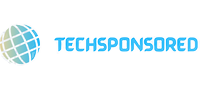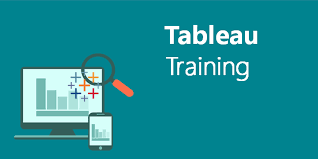How do you import data into Tableau?
Tableau is a powerful data visualization and business intelligence tool that allows users to connect to and analyze various types of data. Importing data into Tableau typically involves connecting to a data source and preparing the data for visualization. Here’s a general guide on how to import data into Tableau:
Importing Data into Tableau
Download and Install Tableau
Make sure your machine is running Tableau Desktop. You can download and install the software from the Tableau website.
Launch Tableau Desktop:
Open Tableau Desktop on your computer.
Connect to Data
On the start page, you’ll see options to connect to various data sources. Click on “Connect to Data.”
Choose a Data Connection
Tableau supports various data connections, including databases, spreadsheets, cloud services, and more. Decide on the kind of data source you wish to link to.
Select Data Source
Depending on your chosen connection type, select the specific data source. This could be a file (Excel, CSV, etc.), a database (MySQL, SQL Server, etc.), a cloud service (Google Sheets, Salesforce, etc.), or others.
Import Data
Once you’ve selected your data source, Tableau will prompt you to import or connect to the data. Click on “Open” or a similar option to proceed.
Data Source Page
After connecting, you’ll be taken to the Data Source page in Tableau. Here, you can see a preview of your data and make any necessary adjustments.
Data Preparation
Perform data preparation tasks if needed, such as cleaning and transforming the data. You can rename fields, create calculated fields, pivot data, and handle other data preparation tasks on this page.
Save Data Source:
Once you’re satisfied with your data source, save it. This allows you to easily access this data source in the future without having to go through the connection process again.
Sheet and Dashboard:
After saving the data source, you’ll be taken to the Tableau workspace where you can create sheets and dashboards to visualize your data.
Drag and Drop Data Fields:
In the Tableau workspace, drag and drop data fields onto the Rows and Columns shelves to start building your visualization.
Explore and Analyze
Explore your data, create charts, graphs, and other visualizations. Tableau provides a wide range of tools and options for analysis and visualization.
Save and Share
Save your Tableau workbook, and if needed, share it with others. You can save the workbook in Tableau format or export it to different file formats.
Tips
Data Extracts vs. Live Connections:
Tableau allows you to create extracts (local copies of data) or use live connections to data sources. Consider your data size and performance requirements when choosing between these options.
Scheduled Data Refresh:
If your data changes frequently, you can schedule automatic data refreshes to keep your Tableau visualizations up-to-date.
Learn Tableau’s Data Prep Features:
Tableau provides powerful data preparation features. Familiarize yourself with these features, including data cleaning, shaping, and blending.
Explore Tableau Community and Resources:
The Tableau community and online resources offer tutorials, forums, and help documentation. Explore these to enhance your Tableau skills.
By following these steps, you can import and analyze your data efficiently in Tableau training in Chandigarh, creating compelling visualizations for better insights and decision-making.
What is an expression in Tableau?
In Tableau, an expression refers to a formula or calculation that is used to manipulate, aggregate, or analyze data within a visualization. Expressions are used to create calculated fields, which are user-defined fields that perform operations on existing data in your dataset. These calculated fields can be utilized to generate new insights, perform custom aggregations, or create sophisticated calculations that go beyond the capabilities of standard fields.
Here are some key points about expressions and calculated fields in Tableau:
Calculated Fields
Calculated fields are created using expressions. They allow users to introduce new fields into the data model based on specific criteria or calculations.
Types of Expressions
Tableau supports a wide range of expressions and functions, including mathematical operators, logical operators, string functions, date functions, and more. Examples of functions include SUM(), AVG(), IF-THEN-ELSE statements, and various date manipulation functions.
Creating Calculated Fields
To create a calculated field in Tableau:
Right-click on a blank area in the Data pane.
Choose “Create” and then select “Calculated Field.”
Enter a name for the calculated field and define the calculation using the Tableau formula editor.
Formula Editor
The formula editor in Tableau provides a user-friendly interface for creating expressions. It includes a list of available fields, functions, and operators, making it easy for users to build complex calculations.
Use Cases for Calculated Fields
Calculated fields are useful for a variety of purposes, including:
Aggregations: Creating custom aggregations based on specific criteria.
Conditional Logic: Implementing if-then-else logic for data segmentation.
String Manipulation: Extracting or manipulating text within strings.
Date Calculations: Calculating the difference between dates, extracting components of dates, etc.
Real-time Calculation:
Calculated fields are often computed in real-time, meaning that changes to the data or filters will dynamically update the calculated results.
Level of Detail (LOD) Expressions
Tableau also supports Level of Detail (LOD) expressions, which allow you to control the granularity at which certain calculations are performed. This can be useful for creating aggregations that consider specific dimensions.
Examples of Expressions
Here are some examples of expressions in Tableau:
SUM([Sales]) / SUM([Quantity]): Calculates the average sales per unit.
IF [Profit] > 0 THEN ‘Profitable’ ELSE ‘Not Profitable’ END: Categorizes data based on profit status.
DATETRUNC(‘quarter’, [Order Date]): Truncates the date to the quarter level.
Reusing Expressions:
Once you create a calculated field, you can reuse it across different sheets and dashboards, promoting consistency and efficiency.
Learning Resources:
Tableau provides comprehensive documentation and resources to learn about expressions and calculated fields. The Tableau community and forums are also valuable for getting assistance and exploring examples.
Expressions in Tableau course in Chandigarh Its empower users to perform sophisticated data analysis and visualization by leveraging custom calculations. They play a crucial role in creating dynamic and insightful dashboards tailored to specific business requirements.
Read more article:- Techsponsered.